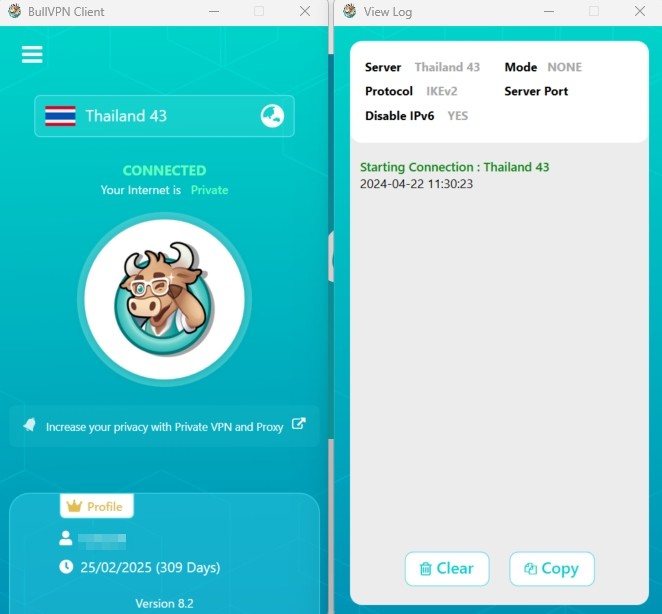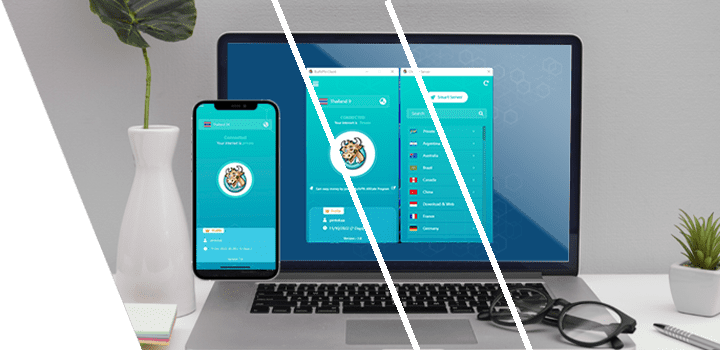Download BullVPN Client
BullVPN for Windows is now available for download.
How to Setup BullVPN Client
1. Double click on the program BullVPN Client.
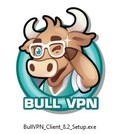
2. Click "Next"
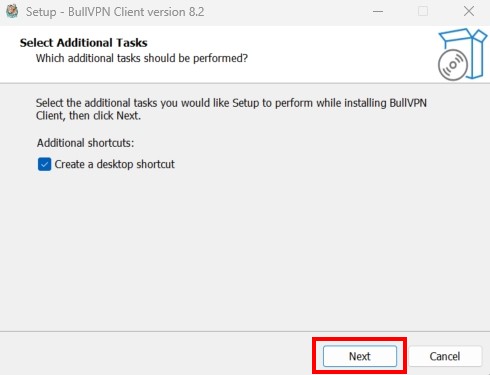
3. Click "Install"
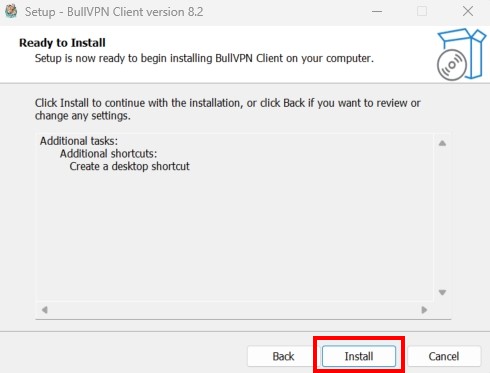
4. Click "Finish"
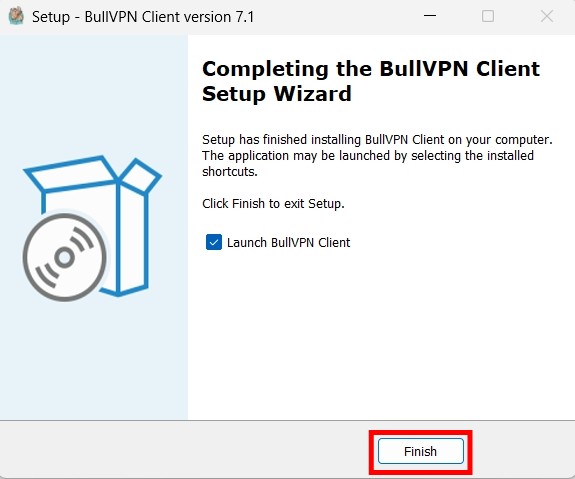
How to use the program BullVPN Client
1. Open program BullVPN
If you already have an account, press "Have an account"
If not, please "Create account"
Register: www.bullvpn.com/signup
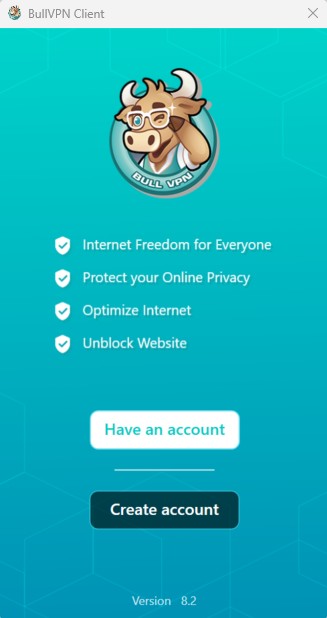
If you are not yet a BullVPN member, please “Register”
Once registered successfully. Then enter the Username + Password that has been registered with BullVPN successfully and press "Login".
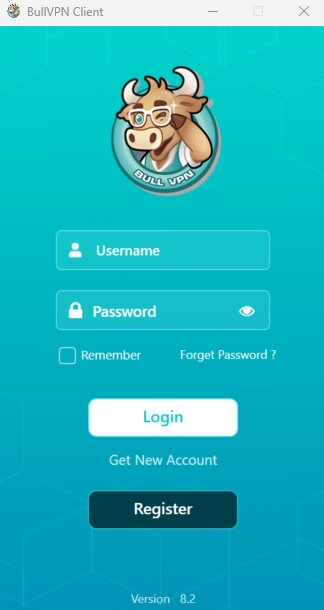
The system will take you to the BullVPN main page, press Connect (middle button) to connect. The system will take you to the BullVPN main page, press Connect (middle button) to connect.
When you press the Connect button for the first time, the system will select the best server for you.
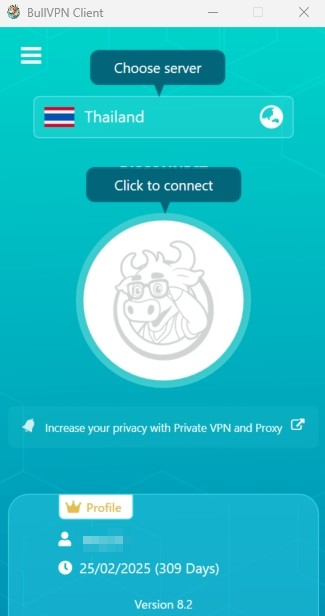
Status will show CONNECTED after connecting to the server successfully. Status will show CONNECTED after connecting to the server successfully.
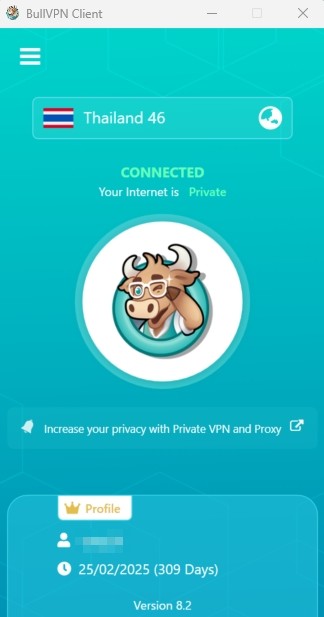
After that, you can safely use BullVPN.
2. How to choose a server VPN
Press on the globe or the Server VPN box.
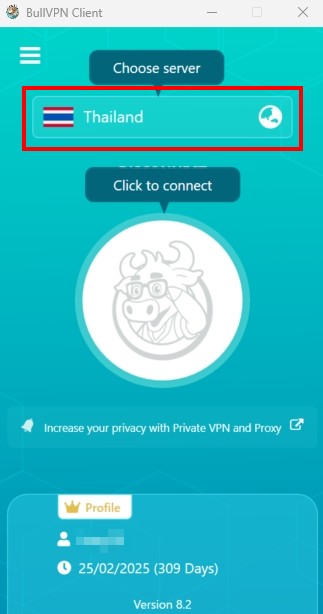
The system will display a server page for you to choose from, such as Hong Kong, India, Thailand, China, etc. The system will display a server page for you to choose from, such as Hong Kong, India, Thailand, China, etc.
You can select “Smart Server” to allow the system to immediately select the best server at that time.
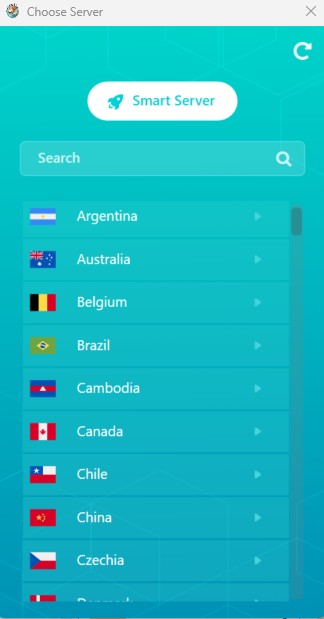
3. Setting
Press the “Menu” button in the upper left corner and select Settings to set.
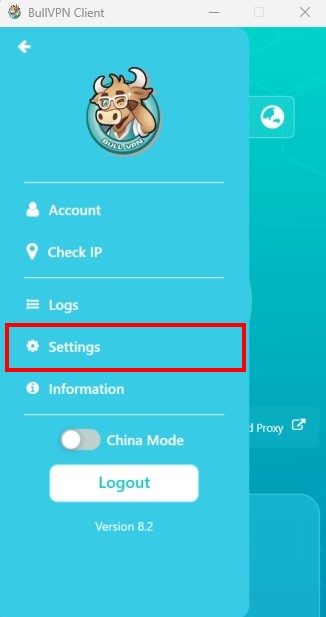
Menu General
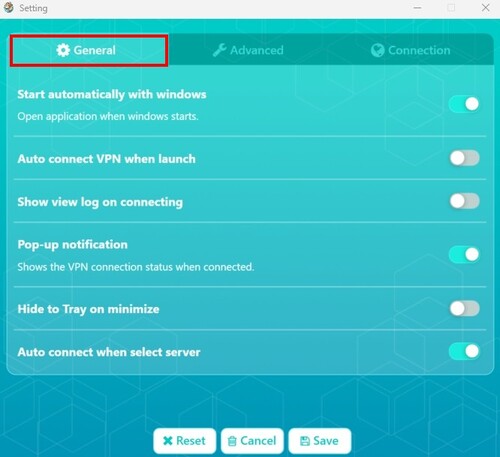
- Start automatically with windows - Turn on the machine and open the BullVPN program.
- Auto connect VPN when launch - BullVPN connection automatically after power up based on last server connected.
- Show view log on connecting - When connected, it will show View log every time you connect to BullVPN (recommended) if you don't want it to be checked.
- Pop-Up Notification - When the connection is successful, a pop-up will show that the connection is successful in the bottom right corner. If you don't want to tick off (recommended to open)
- Hide to tray on minimize - Hide the program in the lower right corner.
- Auto connect when Selected Server - Once the server is selected, the system will automatically connect.
Advance Setting
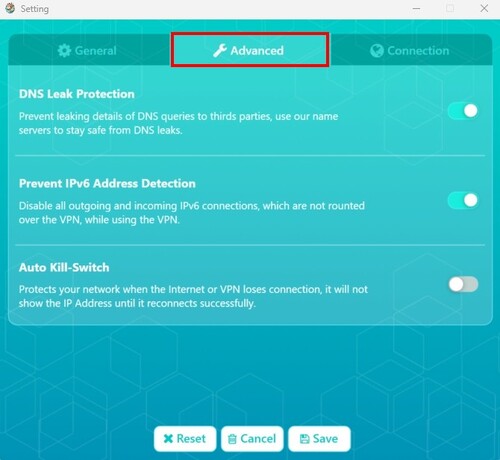
- DNS Leak Protection - Ticking will cause the device to change DNS to all VPN servers, it will hide anonymity, hide IP, making it more secure.
- Prevent IPV6 address detection - Turn off IPv6, prevent IP leaks.
- Auto Kill-Switch ปกป้อง Network - When your internet is disconnected, the VPN disconnects will not show the IP until it is successfully connected again.
Menu Connection
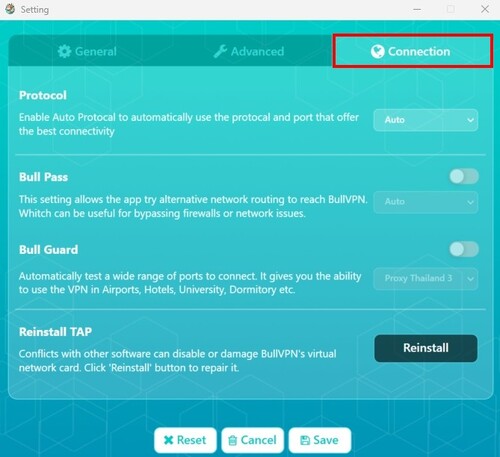
- Protocol - There will be a menu for changing OpenVPN and L2TP to choose or select (Auto).
- Bull Pass and Bull Guard - Suitable for customers who can't connect normally.
- Use Bull Pass and Bull Guard - This can cause more delays than usual because it has to go through multiple layers of blocks. Basically, change other VPN servers first (if in doubt at this step, you can contact the admin or staff at the BullVPN contact channel).
- Reinstall Tap button, when there is a problem, you can press it to reset.
- Reset Settings button to reset everything.
Menu Account
Display various information of your customer's account such as Username, E-mail, Expiry Date, Number of Connections allowed. Additionally, if the customer has a Promo Code, they can click to go to the Account page on the website to enter the Promo Code.
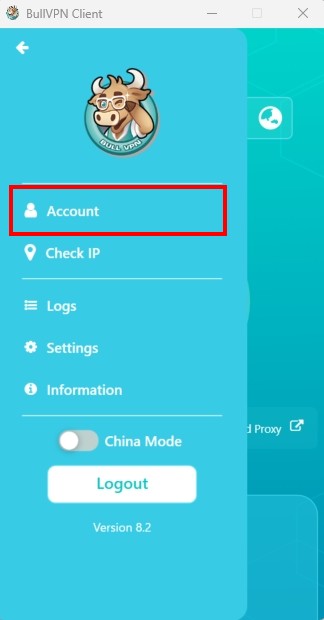
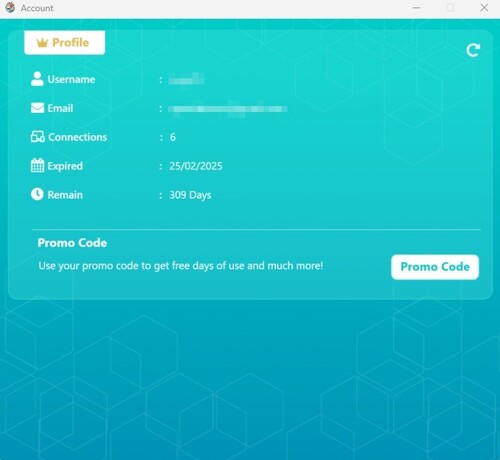
Menu Information
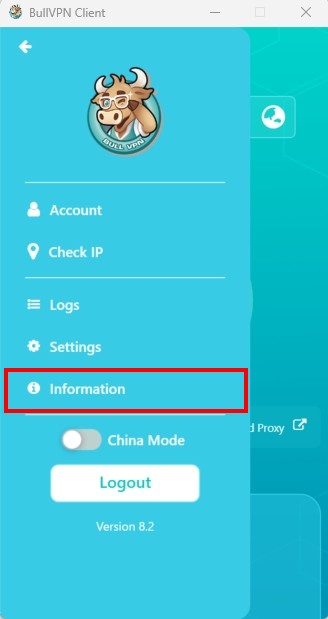
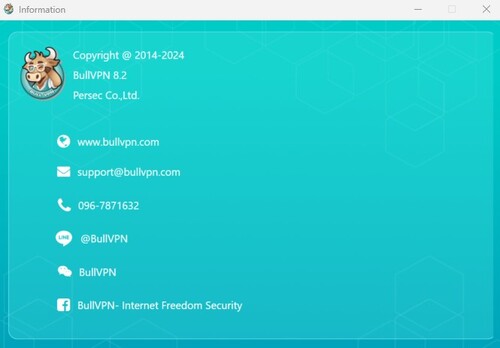
4. Other menu operations within the program
Check IP - You can press the button to check the latest IP both before and after connecting to the VPN.
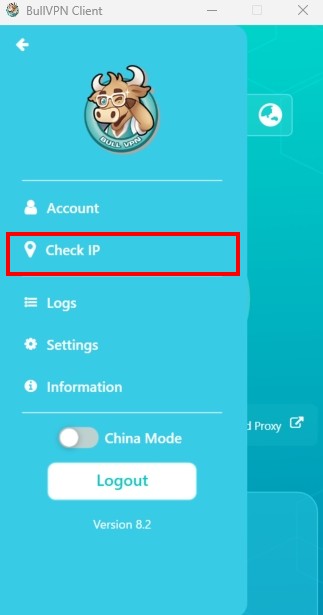
View Log - This window will only show when we are connecting to the VPN. If it doesn't work, you can press Copy Logs and send it to admin or staff for review.